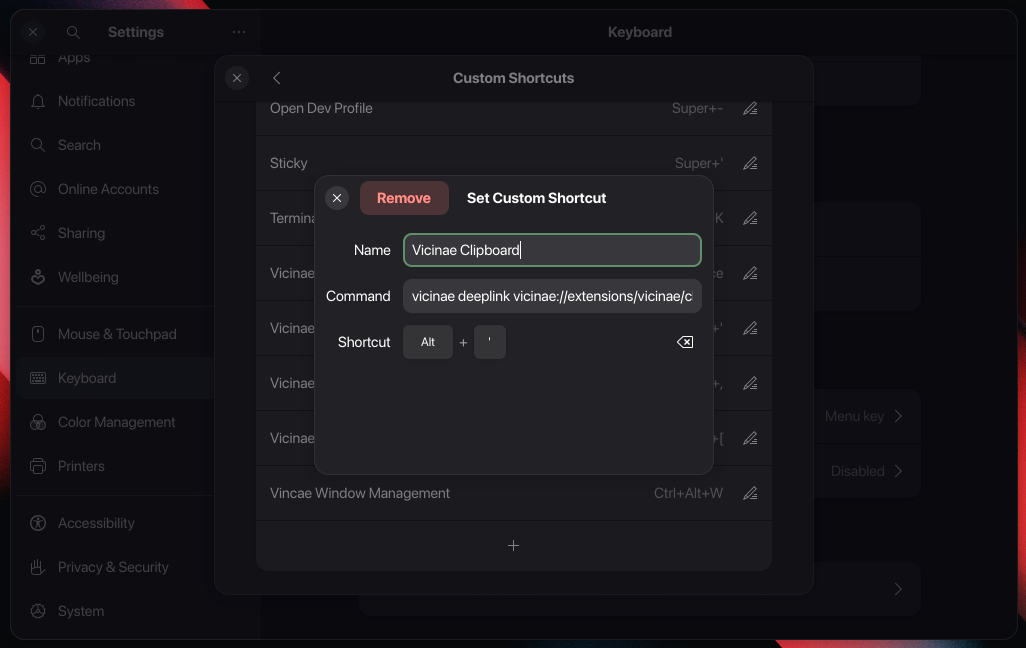GNOME Quickstart
This guide explains how to quickly get started with Vicinae on GNOME.
Install the Vicinae Gnome Extension (Recommended but not required)
The Vicinae Gnome Extension is a companion extension for GNOME that provides the following features:
- Expose clipboard events and window management APIs through D-Bus
- Blocking specific applications from accessing the clipboard (like password managers)
- Imitate the layer shell protocol to create a detached floating launcher window which closes on focus loss
- Paste clipboard entry to the active window
Extension Installation
Via GNOME Extensions Store
- You can install the extension directly from the GNOME Extensions website or the Extensions Manager App. Check out Vicinae Gnome Extension
Manual Installation
- Download the
.shell-extension.zipfrom the latest release - Install using:
gnome-extensions install --force <filename> - Restart GNOME Shell or log out/in
- Enable the extension in GNOME Extensions app
Start the Vicinae server
Systemd
On GNOME, the best way to launch the Vicinae server is to enable the systemd user service:
systemctl --user enable vicinae --now
This will start the Vicinae server immediately and make sure it is started when a new GNOME session is started.
To view the server logs:
journalctl --user -u vicinae
GNOME Startup Applications
An alternative to the systemd service is to use the GNOME Startup Applications in the Tweaks application which you can get from your software center.
Just select the Vicinae application and GNOME should start the server automatically when a new session opens.
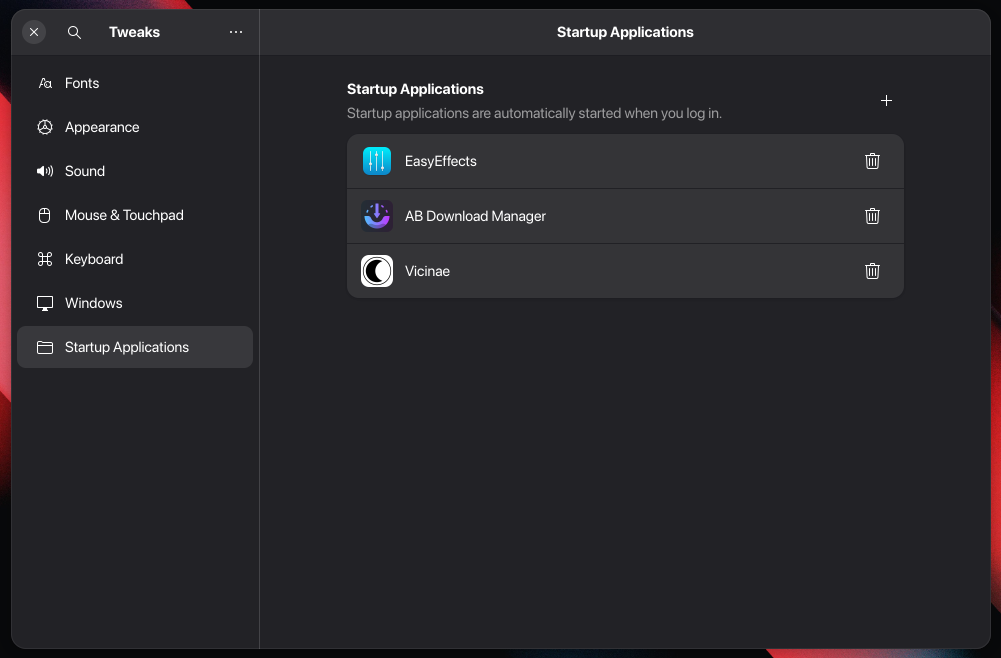
Create keyboard shortcuts
Toggle the window
To create a shortcut that toggles the Vicinae window on a specific keystroke, head to the GNOME keyboard settings and add a custom shortcut for the Vicinae application:
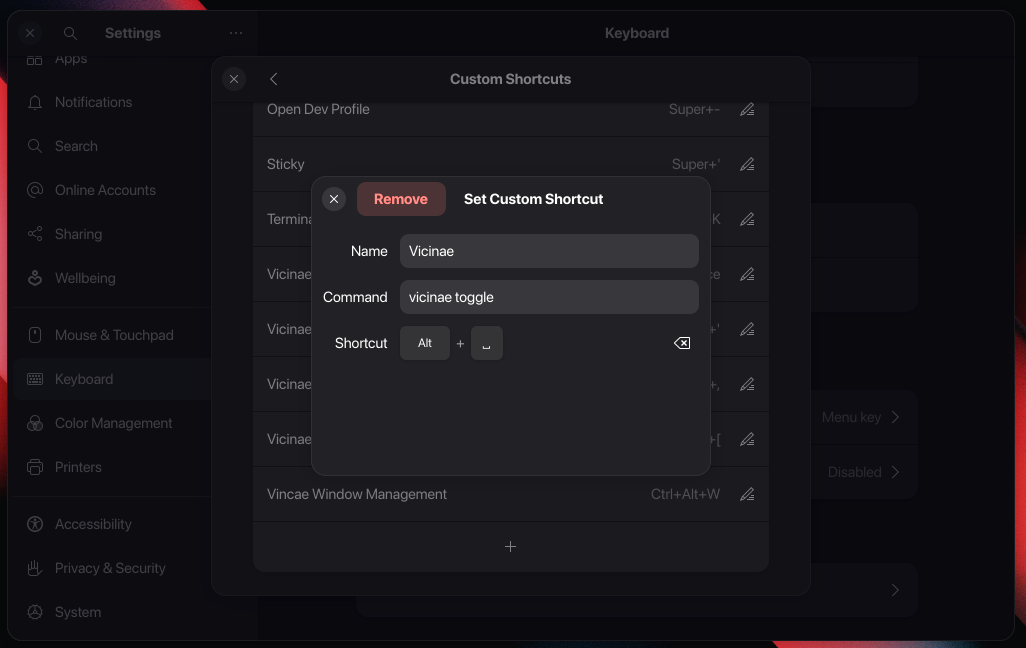
Once configured, you'll be able to toggle the Vicinae window whenever the shortcut is pressed, provided that the Vicinae server is running.
Open a specific command
You can use deeplinks to create a shortcut that directly opens a custom Vicinae command.
Just create a new shortcut that binds to e.g. vicinae deeplink vicinae://extensions/vicinae/clipboard/history.