File Search
Vicinae integrates with your filesystem in order to provide you with snappy file search.
This page describes how it works and how to get the most out of it.
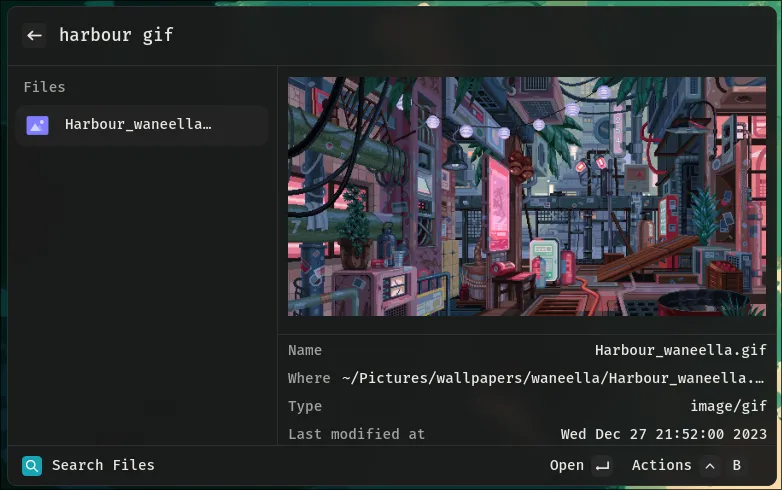
Environment support
The way Vicinae works with file indexing depends on the environment. Since we are mainly focusing on Linux right now, most of this document refers to the custom file indexer.
| Name | Supported | Comment |
|---|---|---|
| Linux | ✅ | Custom file indexer implementation |
| MacOS | TBD | Will integrate with Spotlight, no direct indexing |
Initial indexing
On environments making use of the custom file indexer implementation, Vicinae will start a full scan on first startup.
A full scan will go through every single file and directory present at the configured search locations and index them. By default, we only index the contents of the home directory.
It is expected for Vicinae to use a lot of CPU during initial file indexing, as the priority is to build the base index as fast as possible. Subsequent indexing is done incrementally and is way less CPU intensive.
You may be able to start searching for files as the indexing goes through. If nothing shows up after a few minutes, then something probably went wrong and you should let us know.
If the Vicinae server is interrupted during file indexing, it is smart enough to know about it and start a new scan on next startup. Note, however, that the index will have to be fully rebuilt from scratch.
Search paths
By default we only search files and folders that are under the current user's home directory.
You can change the list of searched locations from the file search extension settings:
Adding new search locations might trigger new indexing tasks immediately.
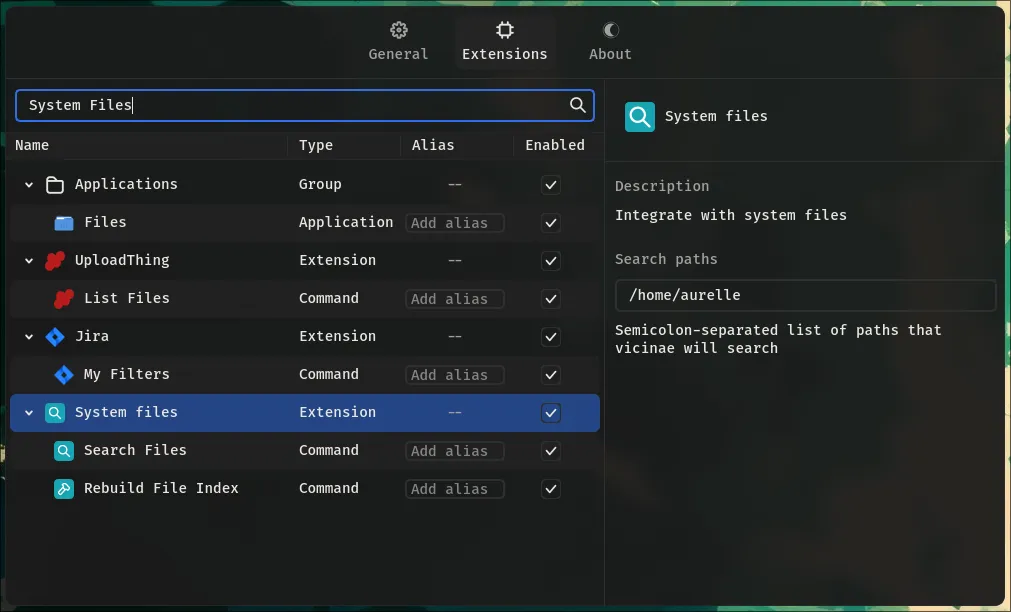
Special indexing rules
Currently, we have a few special indexing rules in place, mostly as a way to speed up indexing (the defaults may change soon):
- dot files and dot folders are not indexed (will be made configurable)
.gitignorefiles are read and considered as they would normally be in a git repository (although we don't use proper gitignore patterns so some complicated ones may not work)
We have an ongoing GitHub discussion thread about this.
Search files
You can search files in one of two ways:
- From the root search, only if the relevant option has been explictly enabled in the main Vicinae settings. Root file search is performed asynchronously so you should expect a slight delay before file results show up.
- Using the dedicated Search Files command, which provides a nice preview of the file's content and generally more actions.
Watcher (Experimental)
You can add paths to 'Watcher paths' in the settings to watch for real-time changes with e-dant/watcher.
There are a number of caveats:
- There is no way to watch 'unwanted' directories like
node_modulesand hidden paths - It requires an inotify instance for every subdirectory, and you can hit the system limit. You can increase this limit by:
- Writing a larger number to
/proc/sys/fs/inotify/max_user_watches - Setting it in /etc/sysctl.conf:
echo fs.inotify.max_user_watches=524288 | sudo tee -a /etc/sysctl.conf && sudo sysctl -p
- Writing a larger number to